@echo off
title Chand2 Cros Game
title Noughts and Crosses
setlocal
enabledelayedexpansion
::~ ^^^ Stops all commands
appearing on screen, sets the title and enables the use of ! for environment
variable
:menu
cls
echo Main Menu
echo This is a freeware
Game by Chand2 Goto Chand2like.blogspot.com
echo To Play A 1-Player
Game, Enter 1
echo To Play A 2-Player
Game, Enter 2
echo To Exit, Enter 3
set /p menu=
if not defined menu goto
menu
if /i %menu% equ 1 (
set menu=
cls
goto 1p
)
if /i %menu% equ 2 (
set menu=
cls
goto 2p
)
if /i %menu% equ 3 (
goto end
)
set menu=
goto menu
::~ ^^ The menu system,
gives all the options, allows the user to input a number using "set /p
menu="
:~ If the user didn't
enter a value, it 'goto's back to ask again.
::~ Checks the Menu
variable, tests to see if it matches 1, 2 or 3, then 'goto's the appropriate
place.
:1p
set turns=0
set x1=0
set x2=0
set x3=0
set x4=0
set x5=0
set x6=0
set x7=0
set x8=0
set x9=0
set o1=0
set o2=0
set o3=0
set o4=0
set o5=0
set o6=0
set o7=0
set o8=0
set o9=0
::~ Sets the number of
turns taken so far to 0
::~ Sets all the places on
the noughts and crosses grid to 0
set d1=1
set d2=2
set d3=3
set d4=4
set d5=5
set d6=6
set d7=7
set d8=8
set d9=9
::~ Sets the display
characters for game to their appropriate number
set rnumber=%random%
set rnumber2=%rnumber%
set /a rnumber= %rnumber%
/ 2
set /a rnumber= %rnumber%
* 2
::~ Sets a variable
"rnumber" to a random number
::~ Sets a variable
"rnumber2" to the same number as "rnumber"
::~ Divides
"rnumber" by two, then multiplies by two.
::~ If the number was
even, it would be equal to "rnumber2", if it was odd it would end up
one less than "rnumber2"
::~ This is the method I
use to create a 50% chance, as there's a 50% that a random number will be odd
or even
if %rnumber%==%rnumber2% (
echo Crosses go first
echo You are noughts
pause>nul
set rnumber=
set rnumber2=
set go=1xgame
goto 1display
) else (
echo Noughts go first
echo You are noughts
pause>nul
set rnumber=
set rnumber2=
set go=1ogame
goto 1display
)
::~ This tests to see if
the numbers are equal, then sets the "go" variable to whichever
possibility came out and deletes the "rnumber" variables
::~ Then 'Goto's the
display
:1display
cls
echo %d1% %d2% %d3%
echo %d4% %d5% %d6%
echo %d7% %d8% %d9%
if /i %turns% equ 9 (goto
draw)
echo.
echo Your Turn
echo.
goto %go%
::~ ^^ Displays the
current status of each place in the grid. At the start these will all just be
numbers.
::~ Checks that the turns
hasn't reach nine. If it has, all the spaces on the grid have been used up and
nobody has won, so the game is a draw.
:1ogame
echo Choose the number of
the space you'd like to choose
set guess=
set /p guess=
if not defined guess goto
1display
set guess=%guess:~0,1%
if /i not %guess% leq 9
goto 1display
if /i not %guess% gtr 0
goto 1display
if /i !d%guess%! neq
%guess% goto 1display
goto 1o%guess%
::~ Asks the user to input
the number of the space they want to choose and allows them to using "Set
/p"
::~ If the user didn't
input or entered something that wasn't a number between 1 and 9, it 'goto's
back, to ask again
::~ Checks that the number
hasn't been already chosen by checking that !d%guess%! is equal to guess. This
works becauseif the user guesses 1, d1 should equal 1.
::~ If it has already been
chosen, d1 would be a O or a X, so it would not be equal.
::~ 'Goto's the number
chosen.
:1o1
set o1=1
set x1=1000
set d1=O
goto 1oprocess
:1o2
set o2=10
set x2=1000
set d2=O
goto 1oprocess
:1o3
set o3=100
set x3=1000
set d3=O
goto 1oprocess
:1o4
set o4=1
set x4=1000
set d4=O
goto 1oprocess
:1o5
set o5=10
set x5=1000
set d5=O
goto 1oprocess
:1o6
set o6=100
set x6=1000
set d6=O
goto 1oprocess
:1o7
set o7=1
set x7=1000
set d7=O
goto 1oprocess
:1o8
set o8=10
set x8=1000
set d8=O
goto 1oprocess
:1o9
set o9=100
set x9=1000
set d9=O
goto 1oprocess
::~ The space of the
number chosen on the display grid is changed to the correct letter (X or O) and
a number is added to the %x-% grid and the %o-% grid.
::~ These two grids are
used to work out whether someone has won, and allows the computer to work out
which place to go next.
:1oprocess
set /a line1= %o1% + %o2%
+ %o3%
if /i %line1% equ 111
(goto owin)
set /a line2= %o4% + %o5%
+ %o6%
if /i %line2% equ 111
(goto owin)
set /a line3= %o7% + %o8%
+ %o9%
if /i %line3% equ 111
(goto owin)
set /a line4= %o1% + %o5%
+ %o9%
if /i %line4% equ 111
(goto owin)
set /a line5= %o3% + %o5%
+ %o7%
if /i %line5% equ 111
(goto owin)
set /a line6= %o1% + %o4%
+ %o7%
if /i %line6% equ 3 (goto
owin)
set /a line7= %o2% + %o5%
+ %o8%
if /i %line7% equ 30 (goto
owin)
set /a line8= %o3% + %o6%
+ %o9%
if /i %line8% equ 300
(goto owin)
::~ This section of code
adds up all of the possible winning combinations on the %o-% grid i.e. each
row, column and diagional, to check if the player has got three Os in a row. If
so 'goto's the owin section.
set go=1xgame
set guess=
set /a turns= %turns% + 1
goto 1display
::~ Sets the go to the
computer's and adds one to the number of turns taken
::~ 'Goto's the display.
:1xgame
set /a line1= %x1% + %x2%
+ %x3%
if /i %line1% equ 11 (
set guess=3
goto 1ac
)
set /a line1= %x1% + %x2%
+ %x3%
if /i %line1% equ 101 (
set guess=2
goto 1ac
)
set /a line1= %x1% + %x2%
+ %x3%
if /i %line1% equ 110 (
set guess=1
goto 1ac
)
set /a line1= %x4% + %x5%
+ %x6%
if /i %line1% equ 11 (
set guess=6
goto 1ac
)
set /a line1= %x4% + %x5%
+ %x6%
if /i %line1% equ 101 (
set guess=5
goto 1ac
)
set /a line1= %x4% + %x5%
+ %x6%
if /i %line1% equ 110 (
set guess=4
goto 1ac
)
set /a line1= %x7% + %x8%
+ %x9%
if /i %line1% equ 11 (
set guess=9
goto 1ac
)
set /a line1= %x7% + %x8%
+ %x9%
if /i %line1% equ 101 (
set guess=8
goto 1ac
)
set /a line1= %x7% + %x8%
+ %x9%
if /i %line1% equ 110 (
set guess=7
goto 1ac
)
set /a line1= %x1% + %x5%
+ %x9%
if /i %line1% equ 11 (
set guess=9
goto 1ac
)
set /a line1= %x1% + %x5%
+ %x9%
if /i %line1% equ 101 (
set guess=5
goto 1ac
)
set /a line1= %x1% + %x5%
+ %x9%
if /i %line1% equ 110 (
set guess=1
goto 1ac
)
set /a line1= %x3% + %x5%
+ %x7%
if /i %line1% equ 11 (
set guess=3
goto 1ac
)
set /a line1= %x3% + %x5%
+ %x7%
if /i %line1% equ 101 (
set guess=5
goto 1ac
)
set /a line1= %x3% + %x5%
+ %x7%
if /i %line1% equ 110 (
set guess=7
goto 1ac
)
set /a line1= %x1% + %x4% +
%x7%
if /i %line1% equ 2 (
if /i %d1% equ 1 (
set guess=1
goto 1ac
)
if /i %d4% equ 4 (
set guess=4
goto 1ac
)
if /i %d7% equ 7 (
set guess=7
goto 1ac
)
)
set /a line1= %x2% + %x5%
+ %x8%
if /i %line1% equ 20 (
if /i %d2% equ 2 (
set guess=2
goto 1ac
)
if /i %d5% equ 5 (
set guess=5
goto 1ac
)
if /i %d8% equ 8 (
set guess=8
goto 1ac
)
)
set /a line1= %x3% + %x6%
+ %x9%
if /i %line1% equ 200 (
if /i %d3% equ 3 (
set guess=3
goto 1ac
)
if /i %d6% equ 6 (
set guess=6
goto 1ac
)
if /i %d9% equ 9 (
set guess=9
goto 1ac
)
)
::~ ^^^ These sections add
up all the %x-% grid and checks to see if there is a way the computer can win
this turn.
::~ If so, it sets the guess to the correct
number and 'goto's the 1ac section.
set /a line1= %o1% + %o2%
+ %o3%
if /i %line1% equ 11 (
set guess=3
goto 1ac
)
set /a line1= %o1% + %o2%
+ %o3%
if /i %line1% equ 101 (
set guess=2
goto 1ac
)
set /a line1= %o1% + %o2%
+ %o3%
if /i %line1% equ 110 (
set guess=1
goto 1ac
)
set /a line1= %o4% + %o5%
+ %o6%
if /i %line1% equ 11 (
set guess=6
goto 1ac
)
set /a line1= %o4% + %o5%
+ %o6%
if /i %line1% equ 101 (
set guess=5
goto 1ac
)
set /a line1= %o4% + %o5%
+ %o6%
if /i %line1% equ 110 (
set guess=4
goto 1ac
)
set /a line1= %o7% + %o8%
+ %o9%
if /i %line1% equ 11 (
set guess=9
goto 1ac
)
set /a line1= %o7% + %o8%
+ %o9%
if /i %line1% equ 101 (
set guess=8
goto 1ac
)
set /a line1= %o7% + %o8%
+ %o9%
if /i %line1% equ 110 (
set guess=7
goto 1ac
)
set /a line1= %o1% + %o5%
+ %o9%
if /i %line1% equ 11 (
set guess=9
goto 1ac
)
set /a line1= %o1% + %o5%
+ %o9%
if /i %line1% equ 101 (
set guess=5
goto 1ac
)
set /a line1= %o1% + %o5%
+ %o9%
if /i %line1% equ 110 (
set guess=1
goto 1ac
)
set /a line1= %o3% + %o5%
+ %o7%
if /i %line1% equ 11 (
set guess=3
goto 1ac
)
set /a line1= %o3% + %o5%
+ %o7%
if /i %line1% equ 101 (
set guess=5
goto 1ac
)
set /a line1= %o3% + %o5%
+ %o7%
if /i %line1% equ 110 (
set guess=7
goto 1ac
)
set /a line1= %o1% + %o4%
+ %o7%
if /i %line1% equ 2 (
if /i %d1% equ 1 (
set guess=1
goto 1ac
)
if /i %d4% equ 4 (
set guess=4
goto 1ac
)
if /i %d7% equ 7 (
set guess=7
goto 1ac
)
)
set /a line1= %o2% + %o5%
+ %o8%
if /i %line1% equ 20 (
if /i %d2% equ 2 (
set guess=2
goto 1ac
)
if /i %d5% equ 5 (
set guess=5
goto 1ac
)
if /i %d8% equ 8 (
set guess=8
goto 1ac
)
)
set /a line1= %o3% + %o6%
+ %o9%
if /i %line1% equ 200 (
if /i %d3% equ 3 (
set guess=3
goto 1ac
)
if /i %d6% equ 6 (
set guess=6
goto 1ac
)
if /i %d9% equ 9 (
set guess=9
goto 1ac
)
)
::~ This section checks
that there is no way the noughts can win next turn by adding up the %o-% grid.
If so it sets the guess to the right number and 'goto's 1ac.
set guess=%time:~9,1%
::~ If there is no way
that the computer OR the player can win next turn, the computer chooses a
random number as its guess. The random number I use is the millisecond digit of
the clock.
:1ac
if /i %guess% equ 0 goto
1display
echo !d%guess%!
if /i NOT
!d%guess%!==%guess% goto 1display
goto 1x%guess%
::~ Checks that the place
hasn't already been taken (as explained above) and 'goto's the corresponding
place below.
:1x1
set x1=1
set o1=1000
set d1=X
goto 1xprocess
:1x2
set x2=10
set o2=1000
set d2=X
goto 1xprocess
:1x3
set x3=100
set o3=1000
set d3=X
goto 1xprocess
:1x4
set x4=1
set o4=1000
set d4=X
goto 1xprocess
:1x5
set x5=10
set o5=1000
set d5=X
goto 1xprocess
:1x6
set x6=100
set o6=1000
set d6=X
goto 1xprocess
:1x7
set x7=1
set o7=1000
set d7=X
goto 1xprocess
:1x8
set x8=10
set o8=1000
set d8=X
goto 1xprocess
:1x9
set x9=100
set o9=1000
set d9=X
goto 1xprocess
::~ This section, as for
the noughts, changes the display character of the chosen place, and adds
numbers to the %x-% grid.
:1xprocess
set /a line1= %x1% + %x2%
+ %x3%
if /i %line1% equ 111
(goto xwin)
set /a line2= %x4% + %x5%
+ %x6%
if /i %line2% equ 111
(goto xwin)
set /a line3= %x7% + %x8%
+ %x9%
if /i %line3% equ 111
(goto xwin)
set /a line4= %x1% + %x5%
+ %x9%
if /i %line4% equ 111
(goto xwin)
set /a line5= %x3% + %x5%
+ %x7%
if /i %line5% equ 111
(goto xwin)
set /a line6= %x1% + %x4%
+ %x7%
if /i %line6% equ 3 (goto
xwin)
set /a line7= %x2% + %x5%
+ %x8%
if /i %line7% equ 30 (goto
xwin)
set /a line8= %x3% + %x6%
+ %x9%
if /i %line8% equ 300
(goto xwin)
set go=1ogame
set /a turns= %turns% + 1
goto 1display
::~ Sets the turn to the player, increases the
turns variable by one. 'Goto's the display.
::#######################################################
::~ Two player is exactly
the same as one player, apart from the computer is replaced by a second player,
the code is otherwise identical and does not need explaining again.
:2p
set turns=0
set x1=0
set x2=0
set x3=0
set x4=0
set x5=0
set x6=0
set x7=0
set x8=0
set x9=0
set o1=0
set o2=0
set o3=0
set o4=0
set o5=0
set o6=0
set o7=0
set o8=0
set o9=0
set d1=1
set d2=2
set d3=3
set d4=4
set d5=5
set d6=6
set d7=7
set d8=8
set d9=9
set rnumber=%random%
set rnumber2=rnumber
set /a rnumber= %rnumber%
/ 2
set /a rnumber= %rnumber%
* 2
if %rnumber%==%rnumber2% (
echo Crosses go first
pause>nul
set rnumber=
set rnumber2=
set go=2xgame
goto 2display
) else (
echo Noughts go first
pause>nul
set rnumber=
set rnumber2=
set go=2ogame
goto 2display
)
:2display
cls
echo %d1% %d2% %d3%
echo %d4% %d5% %d6%
echo %d7% %d8% %d9%
if /i %turns% equ 9 (goto
draw)
echo.
if /i
"%go%"=="2ogame" (
echo Nought's Turn
) ELSE (
echo Cross's Turn
)
echo.
goto %go%
:2ogame
echo Choose the number of
the space you'd like to choose
set guess=
set /p guess=
if not defined guess goto
2display
set guess=%guess:~0,1%
if /i not %guess% leq 9
goto 2display
if /i not %guess% gtr 0
goto 2display
if /i !d%guess%! neq
%guess% goto 2display
goto 2o%guess%
:2o1
set o1=1
set d1=O
goto 2oprocess
:2o2
set o2=10
set d2=O
goto 2oprocess
:2o3
set o3=100
set d3=O
goto 2oprocess
:2o4
set o4=1
set d4=O
goto 2oprocess
:2o5
set o5=10
set d5=O
goto 2oprocess
:2o6
set o6=100
set d6=O
goto 2oprocess
:2o7
set o7=1
set d7=O
goto 2oprocess
:2o8
set o8=10
set d8=O
goto 2oprocess
:2o9
set o9=100
set d9=O
goto 2oprocess
:2oprocess
set /a line1= %o1% + %o2%
+ %o3%
if /i %line1% equ 111
(goto owin)
set /a line2= %o4% + %o5%
+ %o6%
if /i %line2% equ 111
(goto owin)
set /a line3= %o7% + %o8%
+ %o9%
if /i %line3% equ 111
(goto owin)
set /a line4= %o1% + %o5%
+ %o9%
if /i %line4% equ 111
(goto owin)
set /a line5= %o3% + %o5%
+ %o7%
if /i %line5% equ 111
(goto owin)
set /a line6= %o1% + %o4%
+ %o7%
if /i %line6% equ 3 (goto
owin)
set /a line7= %o2% + %o5%
+ %o8%
if /i %line7% equ 30 (goto
owin)
set /a line8= %o3% + %o6%
+ %o9%
if /i %line8% equ 300
(goto owin)
set go=2xgame
set guess=
set /a turns= %turns% + 1
goto 2display
:2xgame
echo Choose the number of
the space you'd like to choose
set guess=
set /p guess=
if not defined guess goto
2display
set guess=%guess:~0,1%
if /i not %guess% leq 9
goto 2display
if /i not %guess% gtr 0
goto 2display
if /i !d%guess%! neq
%guess% goto 2display
goto 2x%guess%
:2x1
set x1=1
set d1=X
goto 2xprocess
:2x2
set x2=10
set d2=X
goto 2xprocess
:2x3
set x3=100
set d3=X
goto 2xprocess
:2x4
set x4=1
set d4=X
goto 2xprocess
:2x5
set x5=10
set d5=X
goto 2xprocess
:2x6
set x6=100
set d6=X
goto 2xprocess
:2x7
set x7=1
set d7=X
goto 2xprocess
:2x8
set x8=10
set d8=X
goto 2xprocess
:2x9
set x9=100
set d9=X
goto 2xprocess
:2xprocess
set /a line1= %x1% + %x2%
+ %x3%
if /i %line1% equ 111
(goto xwin)
set /a line2= %x4% + %x5%
+ %x6%
if /i %line2% equ 111
(goto xwin)
set /a line3= %x7% + %x8%
+ %x9%
if /i %line3% equ 111
(goto xwin)
set /a line4= %x1% + %x5%
+ %x9%
if /i %line4% equ 111
(goto xwin)
set /a line5= %x3% + %x5%
+ %x7%
if /i %line5% equ 111
(goto xwin)
set /a line6= %x1% + %x4%
+ %x7%
if /i %line6% equ 3 (goto
xwin)
set /a line7= %x2% + %x5%
+ %x8%
if /i %line7% equ 30 (goto
xwin)
set /a line8= %x3% + %x6%
+ %x9%
if /i %line8% equ 300
(goto xwin)
set go=2ogame
set /a turns= %turns% + 1
goto 2display
:draw
echo.
Echo It's A Draw!
pause>nul
goto menu
:owin
cls
echo %d1% %d2% %d3%
echo %d4% %d5% %d6%
echo %d7% %d8% %d9%
Echo Noughts Win!
pause>nul
goto menu
:xwin
cls
echo %d1% %d2% %d3%
echo %d4% %d5% %d6%
echo %d7% %d8% %d9%
Echo Crosses Win!
Pause>nul
goto menu
:end
set d1=
set d2=
set d3=
set d4=
set d5=
set d6=
set d7=
set d8=
set d9=
set o1=
set o2=
set o3=
set o4=
set o5=
set o6=
set o7=
set o8=
set o9=
set x1=
set x2=
set x3=
set x4=
set x5=
set x6=
set x7=
set x8=
set x9=
set guess=
set turns=
set line1=
set line2=
set line3=
set line4=
set line5=
set line6=
set line7=
set line8=
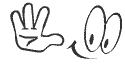





.jpg)

0 comments:
Your feedback is always appreciated. We will try to reply to your queries as soon as time allows. Tag. Image must be width 300px and height 200px .
Tag. Image must be width 300px and height 200px .
Note:
1. Link below the Comment to be Notified of Follow UP comments and Replies.
2. You can also Add / Insert Image in Comment box by Adding
3. Please "Do Not Spam" - Spam comments will be deleted immediately upon our review.
4. Please "Do Not Add Links" to the body of your comment as they will not be published.
5. Only "English" comments shall be approved.
6. If you have a problem check first the comments, maybe you will find the solution there.
Post a Comment