3. Instead of “YOUR PASSWORD HERE” just put your own password.
Save A List of
Files to a Text File by Extension
dir *.ext /s /b
> files.txt
This command line will create a file called files.txt.
When you open this file, there will be a complete list of all the files in that
directory and all subdirectories with the .ext extension. You can then open up
this text file in any text editor and work this the information.By changing the
ext part, you can select different files. For example, if you wanted to list
all of the PDF documents, you would type:
dir *.pdf /s /b > files.txt
=========================================================================
ipconfig /all
This will retrieve
a pile of information about your network connection and IP information. From
this command, you can get:
Host Name
Primary DNS Suffix
Node Type
IP Routing Enabled
WINS Proxy Enabled
DNS Suffix Search List
Connection-specific DNS Suffix
Network Adapter Description
Physical (MAC) Address
DHCP Enabled
IP Address
Subnet Mask
Default Gateway
DNS Servers
Get Installed Driver
Information
driverquery
It can be very useful when troubleshooting to know what
drivers are installed on a system. This command will give you a complete
listing of the drivers and when they were installed.
Copy Files Via Infrared Port
irftp filename.ext
This will fire up the Wireless Link dialog so that you
can copy the specified file via an infrared port.
Find Files Opened By Network
Users
openfiles /query
If you are running a system and you want to know who has
files open on your computer, this command will provide you a list of those
users and the files that they have open.
Note: If you get an error saying The system global flag
‘maintain objects list’ needs to be enabled to see local opened files, you can
fix this issue by typing openfiles /local on. You will have to reboot the
system but it will resolve the issue.
Monitor Port Activity
netstat -a 30
This will show you all of the TCP/IP ports that are being
used on your system and what they are connecting to (or being connected from).
It will continue to monitor these ports and refresh the information every 30
seconds. You can change the refresh rate by changing the number at the end of
the command.
Tip : Best Tips to Make Firefox 3+ Faster
Recover Information From A
Corrupt File
recover
filename.ext
If you have a disk with damaged sectors, you can attempt
to recover as much information as possible from the damaged file. Data that is
not damaged can be retrieved but data in damaged sectors will be lost.
Defragment Remote Computer
rexec remotePC
defrag C: /F
This command used the rexec command to force a defragment
of the C: drive on the computer named remotePC. You can use whatever you want
to for the command (I just used defrag C: /F as an example). This is very
useful for remote maintenance.
Retrieve Detailed System
Information
systeminfo
With this command, you can retrieve the following
information:
Host Name
OS Name
OS Version
OS Manufacturer
OS Configuration
OS Build Type
Registered Owner
Registered Organization
Product ID
Original Install Date
System Up Time
System Manufacturer
System Model
System type
Processor(s)
BIOS Version
Windows Directory
System Directory
Boot Device
System Locale
Input Locale
Time Zone
Total Physical Memory
Available Physical Memory
Virtual Memory Max Size
Virtual Memory Available
Virtual Memory In Use
Page File Location(s)
Domain
Logon Server
Hotfix(s)
NetWork Card(s)
Automatically Defragment C:
Daily
schtasks /create
/tn "Defrag C" /tr "defrag c: /f" /sc daily /st 23:00:00
/ru "System"
This will set your computer to automatically perform a
complete defrag of the C: drive each day at 11:00:00 PM (23:00:00). It does
this by creating a scheduled task called Defrag C. It will run this command
under the computer’s system account.
Map A Drive Letter to a
Folder
subst W: C:windows
Sometimes, your directory structure can get pretty deep
and complicated. You can simplify this a bit by mapping a drive letter to
commonly used folders. In the example that I have given, this will create a
drive letter W: and map it to the C:windows directory. Then, whenever you go
into My Computer, you will see a W: drive and when you browse to it, it will
automatically take you to the contents of the C:windows folder.
You can do this with any unused drive letter and any
folder that exists on your system.
List All Tasks Running On
The Computer
tasklist
It’s always good to know what is running on your system.
This is the command line version of the processes tab in Taks Manager.
Kill A Program
taskkill /im programname.exe
/f
If, when using the tasklist command, you discover that
there is something running you just want killed. This is the way to do it! Just
note the program name and use it in place of programname.exe.
Reboot a Remote Computer
shutdown -r -f -m
remotePC -c "System will be rebooted in 20 seconds"
Sometimes, you
just need to reboot a system. This will do it remotely and give the user a 20
second warning.
Tip : To open Command
Prompt, click Start, click Run, type cmd, and then click OK.
==========================================================================
Here are steps to do it:-
1. Go to Start -> Run->type cmd (Open command
prompt as Administrator)
2. In command prompt
Goto root directory 'C:\'
3. Type below command:
"netsh
interface tcp set global autotuning=disabled"
and press Enter
==========================================================================
Hi All,
Windows XP notepad is having very silent features as some
we don't know about it.
As many times we need to lock our very important files to
avoid unauthorized access from other user.
So do this here is very simple trick in which you do not
need to install any 3rd party software or application in your PC.
Just follow below steps to implement this trick:-
1. Open notepad in widows XP.
2. Then after just copy and paste below simple code into
notepad.
cls
@ECHO OFF
title Folder Locker
if EXIST "Control
Panel.{21EC2020-3AEA-1069-A2DD-08002B30309D}" goto UNLOCK
if NOT EXIST Locker goto MDLOCKER
:CONFIRM
echo Are you sure u want to Lock the folder(Y/N)
set/p "cho=>"
if %cho%==Y goto LOCK
if %cho%==y goto LOCK
if %cho%==n goto END
if %cho%==N goto END
echo Invalid choice.
goto CONFIRM
:LOCK
ren Locker "Control
Panel.{21EC2020-3AEA-1069-A2DD-08002B30309D}"
attrib +h +s "Control
Panel.{21EC2020-3AEA-1069-A2DD-08002B30309D}"
echo Folder locked
goto End
:UNLOCK
echo Enter password to Unlock folder
set/p "pass=>"
if NOT %pass%==YOUR PASSWORD HERE goto
FAIL
attrib -h -s "Control
Panel.{21EC2020-3AEA-1069-A2DD-08002B30309D}"
ren "Control Panel.{21EC2020-3AEA-1069-A2DD-08002B30309D}"
Locker
echo Folder Unlocked successfully
goto End
:FAIL
echo Invalid password
goto end
:MDLOCKER
md Locker
echo Locker created successfully
goto End
:End
3. Instead of “YOUR PASSWORD HERE” just put your own password.
4. save this file as .bat with any name you want for e.g. Locker.bat
5. Now open this saved batch file by double click so it
will create new Locker folder there.
6. Just Bring all your files that you want to lock or
hide in that locker folder.
7. If you want to unlock your files, simple double click
the Locker.bat file again and you would be prompted for password ( In DOS
window ). Enter the password and access to the folder.
Enjoy this lovely trick to lock your personal &
private files.
==========================================================================
Hi All,
Here I am back with Balance Transfer Tricks For All
Mobile Network.
1. Airtel
Simply Dial *141# and follow the instruction.
2. Idea type a
SMS :e.g. GIVE 8095555555 50 to transfer Rs.50.
GIVE MobileNumber Amount send it to 55567.
3. Uninor Just
dial *202*MobileNumber*Amoun#, e.g.Dial *202*8255555555*20# to transfer Rs.20.
4. Vodafone
Just Dial *131*Amount*Mobile No#, e.g. *131*100*9955555555# for transfer
Rs.100.
5. Aircel Now
you can transfer the aircel Mobile Balance Officially DIAL *122*666# You can
transfer 10, 20,50 and 100Rs.
6. Reliance Gsm
Free Balance Transfer Trick :
Step 1: Dial this number *367*3#
Step 2: Then enter *312*3# and mobile(mdn) number
Step 3: Enter the amount you want to transfer
Step 4: Enter the pin.default pin is 1.
7. Bsnl
balance transfer trick
just send : (GIFT mobile number ammout) to 53733
example:GIFT 941234567 100 to 53733.
8. Tata Docomo
type a SMS BT MobileNumber Amount and send it to 54321, e.g. BT 9977654321 50
to transfer Rs.50.
==========================================================================
Step 1. Open command Prompt, go to Start Menu > All
Programs >Accessories > Command prompt
Step 2. In the Command Prompt, type Diskpart and hit
enter key. If UAC (User Account Control), dialog-box prompts than click Yes.
Step 3. Then type List Volume and press enter, this will
produce the list of all drives.
Step 4. Now select the drive which you want to hide, you
can either do this by typing Select Volume 1 (i.e. Volume Number) or by typing
Select Volume C(i.e. Drive letter)
Step 5. To hide a drive, type Remove Letter C. Here, C is
the drive letter than you want to hide. You can use any drive letter you want.
Step 6. That’s it. You are done! C drive is now hidden
How to unhide hidden drive
Step 1. Follow the procedure mentioned in step 1, 2, 3
and 4.
Step 2. To show the hidden drive type Assign Letter C and
hit enter, now you can view C: drive in explorer.
That’s it. This is one way of hiding and un-hiding drives
from explorer, for rest two stay tuned.
==========================================================================
What if you want to find the computer name associated with a specific IP address?
The solution is simple. You can once again find the information you are looking
for using the NBTSTAT
command, only this time with a different switch. Instead of using -a, you will
use -A
and specify an IP
address as shown below:
nbtstat -a
<ipaddress>
The results will tell you the computer name that is
currently associated with the IP address you have specified.
Finding the IP address assigned to a computer is
very simple. All you have to do is open the command prompt and use the IPCONFIG
command. If you want to find the IP address associated with a specific computer
name, you can use the NBTSTAT command. The syntax for doing so is as
follows:
nbtstat -a <computername>
Example: nbtstat
-a xxx.xx.xxx.xxx
c:\nbtstat -a <xxx.xxx.xxx.xxx>
Display a result as given format
Local Area Connection:
Node IpAddress: [xxx.xxx.xxx.xxx] Scope Id: []
NetBIOS Remote
Machine Name Table
Name Type Status
-----------------------------------------------------------------------------
Netbios name
<00> UNIQUE Registered
Workgroup/domain
name <00> GROUP Registered
Netbios name
<20> UNIQUE Registered
Workgroup/domain
name <1E> GROUP Registered
MAC Address =
xx-xx-xx-xx-xx-xx
==========================================================================
If you need to find a username but only have an ip
address, if you use active directory (AD) then you can use the following method
to find out the username:
1. At the command prompt enter the following command:
nbtstat –a ipaddress
Where ipaddress
is the ip address.
This will list the machine name using that ip address.
2. Then run the following command:
net view /domain:ad > somefile.txt
Where ad is the name of the domain you want to search and
somefile.txt is the name of the file
to contain the output.
This will generate a list of every machine and who is
logged in.
3. Open the output file and search for the machine name
determined in step 1 (the username will be listed next to this).
Subscribe to:
Posts (Atom)
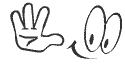




.jpg)

Awesome...Dude Keep it up
ReplyDelete